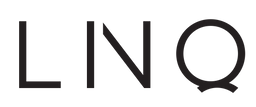Free shipping on orders over €50. Shipping costs for orders under €50 are €4.95.
PD charging
Can I choose which Type-C port on the Hub to use for Charging?
No, to allow up to 100W Charging we had to make a dedicated port for charging. This PD charging port can be recognized by the lightning bolt symbol. If you connect the Power Cable to the Data Port your laptop will not charge.
Why is my laptop charging slow?
Check your charging cable if there are any damages or cuts, damaged charging cables can reduce the transfer of electricity from the outlet to your device. Alternatively, ensure the correct wattage power adapter and/or cable is used. Please refer to your device specification and manual for more information regarding the charging of your device.
What is PD Cable Rating?
Not every USB-C to USB-C cable is rated for the same wattage. It is always recommended to use the charging cable (or a cable with higher wattage) that came with your device for charging. Please refer to your device PD charging specification/manual to identify the correct minimum rating required.
I have a 100W adapter but if I look at my system report on my MacBook it shows a lower charging input.
To achieve the optimal charging speed, it is required to use a 100W or higher rated USB-C cable on a 96W power adapter. Both adapter and cable needs to have same high rating as otherwise one or the other would become a limiting bottleneck.
Please do note that there is a standard 5-8% loss in the hub when using the pass through charging on our multiport hub.
USB 3.2 GEN 2
Can I plug my wireless mouse in the hub?
Yes, we can confirm your Wireless Mouse will work with this hub.
My computer uses 3.0, but I have an external drive in 2.0 will this work on this hub?
Yes, the Multiport hub specification is USB 3.1 Gen1, and is backwards compatible with USB3.0/USB 2.0.
Smaller files copy slower then larger files to a USB drive
This is actually normal behaviour for USB drive. When you copy a large amount of smaller files the computer needs to start a new copy process with each file, which reduces the overall/average speed. With copying a large file the process only needs to start once.
Can I power a device or peripherals through USB, like iPad, External HDD, etc.
The USB 3.1 Gen1 ports on the multiport hub provide a maximum of 4.5W (5V, 900mA) and can provide sufficient power for most USB peripherals such as scanners, digital camera, mouse, keyboard and most external hard drives. However, for stable connection and data transfer we recommend to only connect 1 external hard drive at a time.
The USB ports on our multiport hubs can synchronize your Apple devices with your computer. Your Apple device will also charge, but very slow. For charging Apple devices we recommend to use a proper adapter so your devices can charge at proper faster speeds.
Are LINQ multiport hubs compatible with Apple Superdrive?
LINQ Multiport hubs do not support Apple Superdrive.
Can I connect my USB-C hard drive to any of the USB-C ports on the hub?
No, the USB-C hard drive needs to be connected to the dedicated USB-C data port to function properly. This port can be recognized by the 'super-speed' USB icon. If the USB-C peripheral is connected to the USB-C PD power port, the peripheral will not work.
How come my transfer speed if different from what is indicated?
Data sizes are usually measured in 'bytes', and Internet/file transfer speeds are measured in 'bits'. Based on the file size and your connection speed, you can estimate how long it'll take you to download or transfer something.
Byte is an uppercase 'B' and a bit is a lowercase 'b'. If it says MB, all capitals, then it is a megabyte. If it says Mb, then it is a megabit. There is one exception to this, of course, and it is the symbol for kilobit, which is 'kb', all lowercase.
There are eight bits in a byte, so to translate from one to the other, you can multiply or divide by eight. For example, if you want to transfer 38MB across a 38 Mbps connection, it will take eight seconds. Similarly a 5Gbps would mean 5000Mbps or 625MB per second (theoretical maximum data transfer speeds of a USB3.1 Gen1 port, actual speeds vary due to port loading or connected devices).
Further please also note that actual transfer speeds depend on maximum read/write speeds of the peripherals and devices. For example regular hard drives are much slower then an SSD, whereas also for SSD's there are quicker and slower drives.
HDMI
HDMI, how to get started
Simply connect your HDMI cable from the Multiport Hub to your UHD monitor to enjoy crisp high-resolution display in up to 4K@60Hz resolution. We recommend to use HDMI 2.0 cables for optimum performance. Requires direct HDMI to HDMI cable.
Which HDMI cable is best to use with the LINQ Multiport hub?
For the best Audio & Video quality we recommend use of HDMI 2.0 to HDMI 2.0 cables. Please note 4K@60Hz require HDMI 2.0 for stable connection, as well as.a DP1.4 specification from your connected device. An HDMI 1.4 cable only supports 4K @30Hz.
We do not recommend usage of converter cables such as HDMI to DVI, HDMI to VGA.
I can not hear my audio anymore when I connect an external display via HDMI
Made For: 2021/2020/2019/2018/2017/2016 MacBook Pro and 2021/202Your LINQ Multiport hub is capable of transferring Video and Audio via HDMI. Upon first connection Audio Playback settings often switches from your default audio output to the newly connected external display.
If your external display does not have speakers or the volume is off, you wont be able to hear audio anymore.
Don't worry, this is easy to revert back by selecting the correct Audio Playback Device in your audio settings.0/2018 MacBook Air, Dual Display Compatible with Macbooks with Apple M1 Chip
My screen flickers sometimes when I insert a USB peripheral, is this normal?
Yes, although we can imagine this feels weird at the beginning, it is perfectly normal that this happens sometimes.
To achieve 4K@60Hz HDMI output our multiport hubs feature a smart switching USB chipset that switches from USB2.0 to USB 3.1 Gen1 (5Gbps) when a super speed USB peripheral is connected or disconnected. When the chipset is switching, you can can see your screen flicker.
Sometimes my video signal drops back to 4K@30Hz
When your video signal drops back to 4K@30Hz, the Multiport hub has limited the bandwidth (DP lanes) to the HDMI chipset/output to preserve and prioritize bandwidth for the connected USB 3.0/3.1 peripherals. When the connected USB3.0/3.1 peripheral is disconnected from the Multiport hub the 4K@60Hz will be enabled again.
How do I find out if my device supports 4K@60Hz?
For 4K@60Hz, your device should support DP1.4 and be connected via an HDMI 2.0 to HDMI 2.0 cable to an UHD screen with 4K@60Hz capabilities.
These Apple devices support DisplayPort 1.4 and are capable of 4K60Hz output:
iPad Pro 11-inch (2018 and 2020)
iPad Pro 12.9-inch (3rd & 4th Generation)
MacBook Pro (15-inch, 2017 and later)
MacBook Pro (16-inch, 2019 and later)
iMac (Retina 5K, 27-inch, 2017 and later)
Mac (Retina 4K, 21.5-inch, 2017 and later)
iMac Pro (2018)
For Windows devices, the best way to find out is to reach out to the manufacturer of your device. They can provide details based on the serial number of your device, as sometimes, even different versions of the same device can have different specs.
In some occasions a firmware or driver update is required.
LAN RJ45
Can I use the RJ45 Ethernet for video conference?
Yes, absolutely! Actually using the RJ45 internet cable will probably provide a more stable and secure connection during video calls then WiFi. Actually video-calls use a compressed video format to drastically save bandwidth and amount of data to be transferred. These video calls only use a fraction of the Gigabit bandwidth.
How fast is Gigabit Ethernet? I am not familiar with the term.
1 Gigabit is 1000 Megabit, which is 125MB. So 1Gbps means a max data transfer speed of 125MB/s. For reference photo's usually are around 2-10MB.
Router or network requirements?
To fully enjoy the Gigabit speeds we recommend to use Gigabit router/network devices in combination with CAT5e or CAT6 cables. Please note that if your network device (router/switch/hub) is only 100M the Multiport hub Ethernet port will only function on 100M speeds.
Sometimes the data transfer speeds vary when I copy files.
This is perfectly normal, a lot depends not only on the 'connection' but also if you are reading or writing to a hard drive or SSD, to a USB stick (or from a USB stick) or to a network attached storage device. Often reading from such devices goes much quicker then writing to them.
I am not able to reach the full 1Gbps speed
Actually our hubs feature 'up to 4K@60Hz' HDMI video output. For that to work properly on our Multiport hub we need to have our hub in default of USB2.0 speeds (theoretic max of 480Mbps). Having said that, our hubs have a switching protocol which steps up to USB3.1 Gen1 when a USB3.0/3.1 device (i.e. memory stick) is inserted. With the hub stepping up to USB3.1 Gen1 also the ethernet port will achieve the max 1Gbps speeds and the HDMI output will step down to 4K@30Hz to prioritize bandwidth for USB3.1 Gen1 usage.
Card reader
What is the data transfer speed for the memory cards?
The maximum data speeds are 480Mbps, though actual read/write speeds depend on the quality of your memory cards.
Can I use both SD and Micro SD card simultaneously?
Unfortunately, no, it is not possible to use both memory card slots simultaneously. The Multiport hub selects/prioritizes the card you inserted first.
OTG
What is OTG?
USB On-The-Go (USB OTG or just OTG) is a specification first used in late 2001 that allows USB devices, such as tablets or smartphones, to act as a host, allowing other USB devices, such as USB flash drives, digital cameras, mice or keyboards, to be attached to them. Use of USB OTG allows those devices to switch back and forth between the roles of host and device. A mobile phone may read from removable media as the host device, but present itself as a USB Mass Storage Device when connected to a host computer.