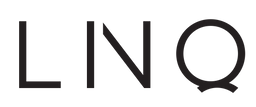Free shipping on orders over €50. Shipping costs for orders under €50 are €4.95.
Download the InstantView Management App Installer below
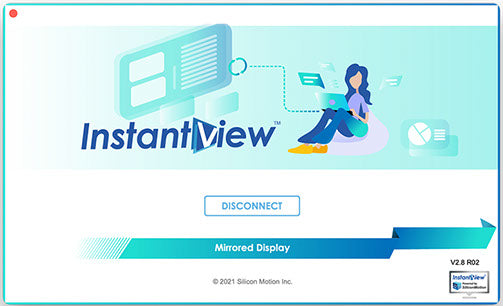
D2 InstantView Management App Installer
Recommended: InstantView display application with UI.
Support macOS 14 Sonoma, 13 Ventura, 12 Monterey, 11 Big Sur and 10.15 Catalina including MacBook Air/Pro (M1/M2 & Intel powered)
Download V3.17.r04 (5mb)

How to Install the App
IMPORTANT: First install the InstantView Management App before connecting the D2 Hub1. After download, double click the downloaded .dmg file.
2. Drag the InstantView App into the Applications folder.
3. Close the window and eject the mounted installation drive.
4. After the above installation process, connect the D2 Hub.
5. Use Launchpad to start InstantView.
6. Connect the screen to HDMI 2. The InstantView Management screen will pop-up. This pop-up can be disabled, right-click on the App in the menu bar and select No Pop-Up.
When opened for the first time InstantView will ask permission for the following:
5.1 Files and Folder -> Access to files on removable drives, this is needed for accessing InstantView Support files on the D2 Hub itself.
5.2 Recording the screen ->
this is needed for activating HDMI2
5.3 Click to restart the App to activate the setting.